Accessing UEFI with Ease
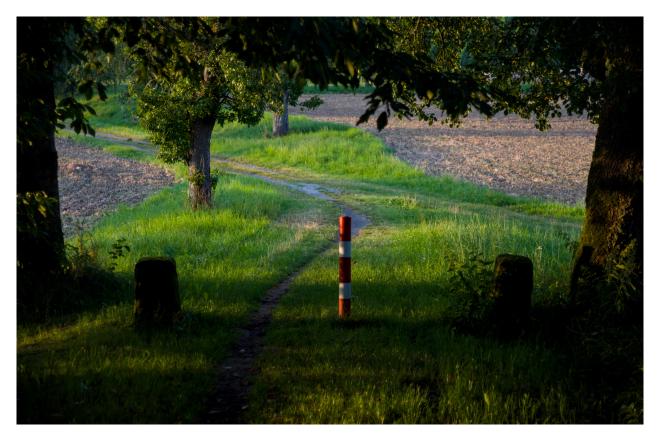
Accessing UEFI with Ease #
Accessing the UEFI (Unified Extensible Firmware Interface) on your PC can sometimes be a frustrating experience, especially when your monitor fails to detect the display quickly enough or if your secondary graphics card doesn’t display the UEFI menu promptly. Fortunately, Linux users have a powerful command at their disposal to bypass these issues: systemctl reboot --firmware-setup.
What is systemctl reboot --firmware-setup? #
systemctl is a command-line utility that allows you to interact with the systemd system and service manager. It is commonly used for managing services and system states. The reboot --firmware-setup option instructs the system to reboot and directly enter the UEFI setup screen without the need to press any key during startup.
Why Use This Command? #
- Monitor Detection Delay: Some monitors, particularly those with slower wake times, might not display the initial UEFI prompt, causing you to miss the opportunity to press the necessary key.
- Secondary Graphics Cards: Systems with multiple graphics cards can sometimes delay the display of the UEFI screen, making it difficult to access it using traditional methods.
- Convenience: It eliminates the need to repeatedly restart your computer and press the UEFI entry key.
How to Use systemctl reboot --firmware-setup #
Using this command is straightforward. Here are the steps:
-
Open Terminal: Launch your terminal application. This can be done from the application menu or by pressing
Ctrl + Alt + Ton most Linux distributions. -
Execute the Command: Type the following command and press Enter:
sudo systemctl reboot --firmware-setupYou’ll need to enter your password when prompted.
-
Reboot into UEFI: Your system will reboot and automatically enter the UEFI setup screen.
Example Scenario #
Let’s say you need to change the boot order or enable virtualization in your UEFI settings. Normally, you would restart your computer and press a key (often F2, F10, DEL, or ESC) during the boot process. However, due to your monitor’s slow detection or a secondary GPU delay, you might miss the window to press the key.
By using the systemctl reboot --firmware-setup command, you can avoid this hassle entirely. The system will handle the timing for you, ensuring you land directly in the UEFI setup screen on the next boot.
Conclusion #
The systemctl reboot --firmware-setup command is a simple yet powerful tool for Linux users who face challenges entering the UEFI. Whether it’s due to slow monitor detection, multiple graphics cards, or simply for convenience, this command can save you time and frustration. Next time you need to access your UEFI settings, give this method a try for a smoother experience.
By understanding and utilizing this command, you can make your UEFI access process more efficient and less stressful. Happy computing!